Have you completed your NOUN physical screening? Learn how to complete your NOUN student registration after physical verification. This guide provides clear instructions on the next steps to take, ensuring a smooth enrollment process.
This comprehensive guide will walk you through the step-by-step process of completing your NOUN student registration after successfully undergoing the physical verification exercise. From checking your admission status to registering for courses and exams, we’ve got you covered.
Read also: Portal Guide via nouonline.nou.edu.ng">NOUN Registration Portal Guide via nouonline.nou.edu.ng.
Introduction: Completed Your NOUN Physical Screening? Here’s What’s Next!
Congratulations on completing your National Open University of Nigeria (NOUN) physical screening! You’ve taken a significant step towards starting your academic journey.
This comprehensive guide will show you how to navigate the final stage of your NOUN student registration process after your successful physical verification. We will walk you through the steps required to complete your enrollment and ensure you receive your official matriculation number.
What is a Matriculation Number?
Your matriculation number is a unique identifier assigned to you upon successful registration. It serves as your official student ID throughout your studies at NOUN.
How to Get Your NOUN Matriculation Number
This guide will provide you with the necessary information to obtain your matriculation number. Here’s a quick overview:
Following these steps will ensure a smooth registration process and grant you access to your well-deserved matriculation number. Now, let’s dive into the detailed steps you need to take to finalize your registration!
Steps to Complete NOUN Student Registration After Physical Screening Exercise.
Section 1: Checking Admission/Application Status
Important Note: Ensure you have a stable internet connection for a smooth login process.
Section 2: Creating a NOUN Student Account
Congratulations on being admitted to NOUN! The next step is to create your student account.
Important Note: Keep your login credentials (matriculation number and password) safe and secure. Avoid sharing them with anyone else.
📚 Suggested Posts
Section 3: Logging into Your NOUN Student Portal
Now that you have created your student account, it’s time to access your NOUN Student Portal.
Important Note: If you forget your password, you can usually reset it by following the “Forgot Password” link on the login page.
Once logged in, you’ll have access to various student services, including course registration, result checking, and personal information management.
Section 4: Course Registration
Once you’ve successfully logged in to your student portal, the next step is to register for your courses.
Important Note: Course registration periods usually have specific deadlines. Be sure to register within the designated timeframe. If you encounter any issues, contact your study centre for assistance.
Section 5: Exam Registration
Once you’ve successfully registered for your courses, the next crucial step is to register for your exams.
Important Note: Exam registration usually has specific deadlines. Ensure you register within the stipulated period to avoid penalties.
Congratulations! You have now completed the essential steps for NOUN student registration. Remember to check your student portal regularly for important announcements and updates.
Conclusion: NOUN Student Registration After Physical Verification.
Congratulations on completing your NOUN student registration! By following these steps, you’ve successfully navigated the enrollment process and are now ready to embark on your academic journey.
Remember to check your student portal regularly for important announcements, course materials, and academic updates. If you encounter any difficulties, don’t hesitate to contact your study centre for assistance.
We wish you success in your studies at NOUN!
Did you find this guide helpful? Do you have any questions about the NOUN registration process? Feel free to share your experiences or ask questions in the comments section below. If you need further clarification, we’re here to help!

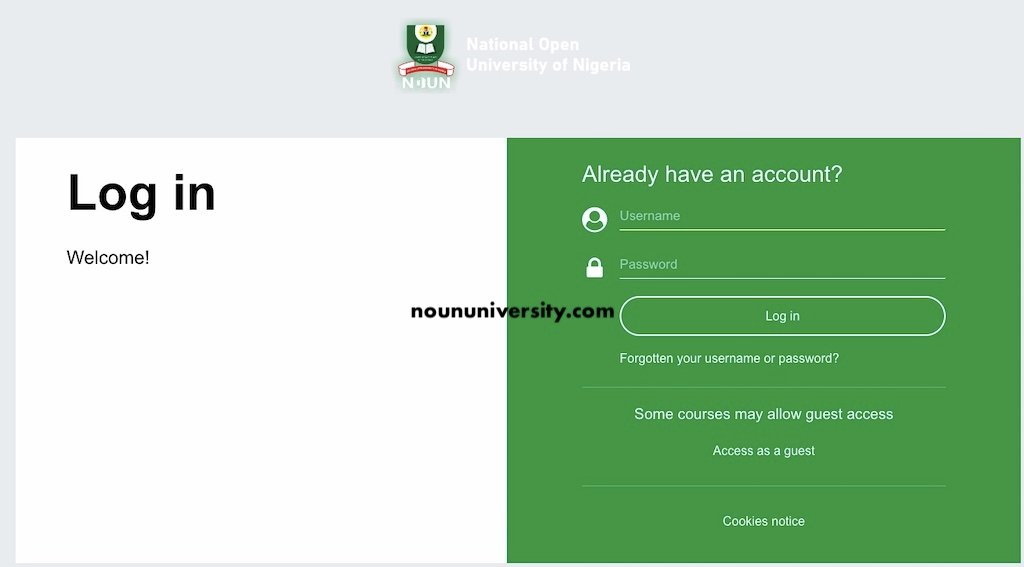

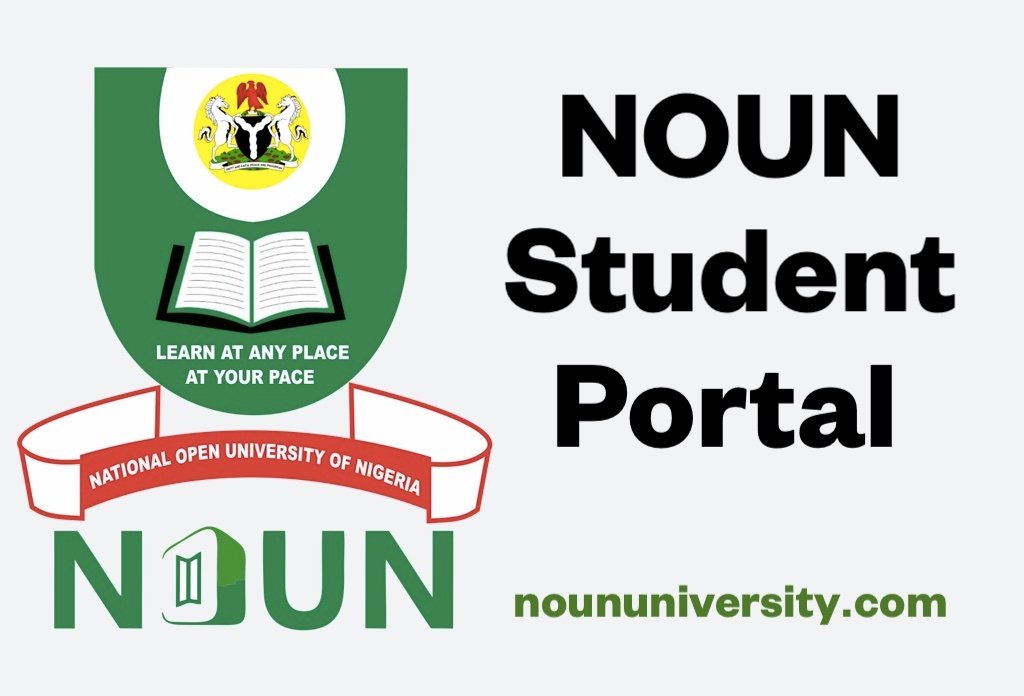


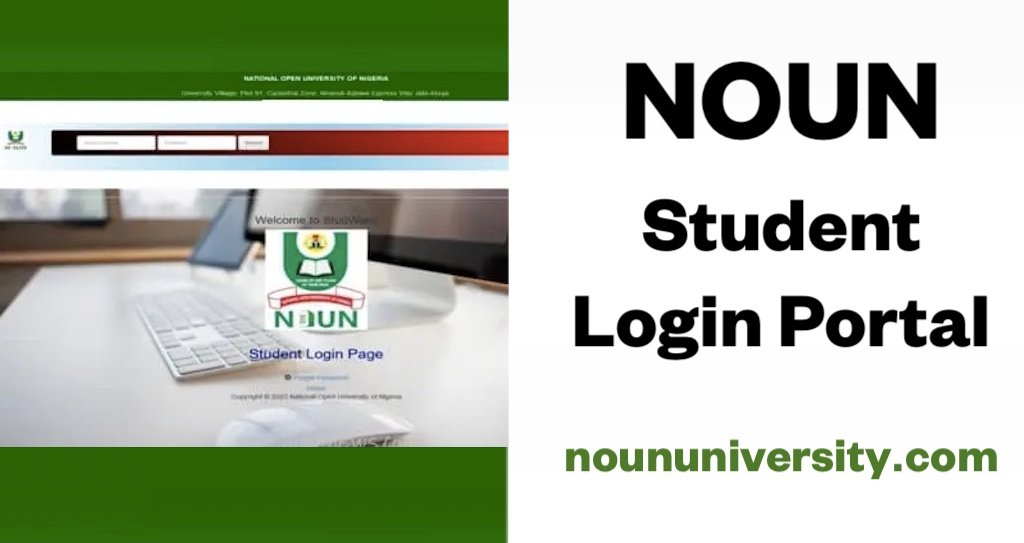

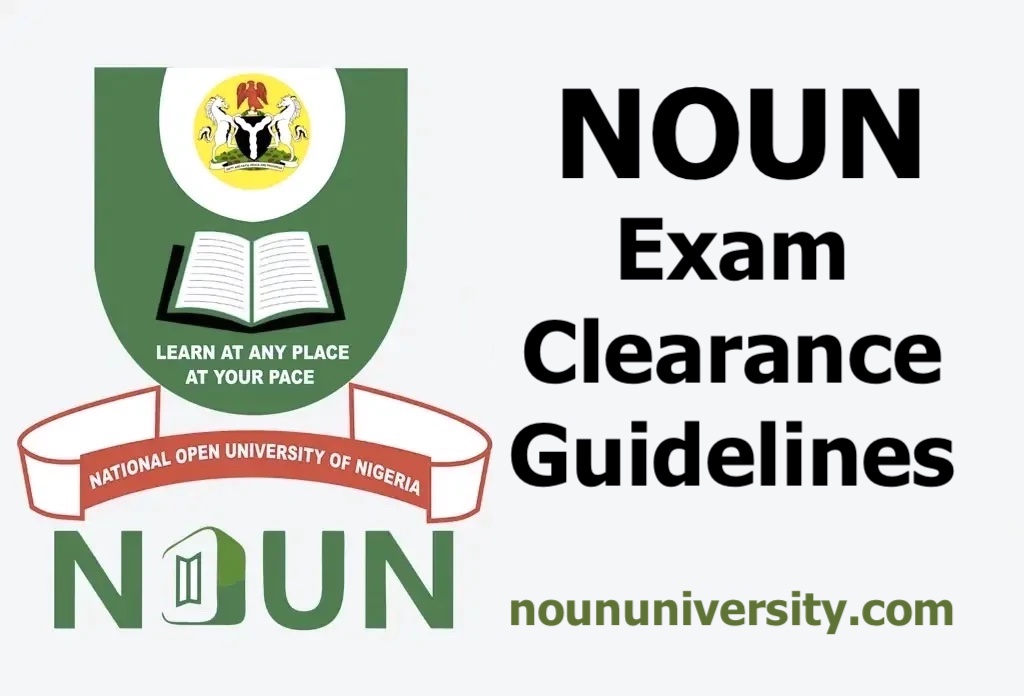

Do i need JAMB profile code for the registration in to NOUN, as i was directed to get one from JAMB
Yes, you do.
How can I apply