How to Activate NOUN Student Email. The information on this page will walk you through the steps of activating and accessing your NOUN student email. Even if you forgot your password, this guide is for you.
Navigating your NOUN student email can be tricky. This comprehensive guide simplifies the process with clear instructions on setting up, logging in, and resetting passwords. Stay connected and informed with your NOUN student email!
Introduction: How to Activate NOUN Student Email.
As a NOUN student, staying connected with the university is crucial for academic success. Your official NOUN email address is your key to accessing important announcements, course materials, and communication with faculty and fellow students. However navigating email setup, logins, and password resets can be confusing.
Fear not, fellow NOUNites! This comprehensive guide will equip you with all the knowledge you need to master your NOUN student email and stay on top of your academic journey.
Configuring Your NOUN Email:
Accessing Your NOUN Student Email:
Resetting Your NOUN Email Password:
If this doesn’t work for you or your NOUN student email is yet to be activated, then I will recommend you do the following.
If your email address is yet to be activated, this is for you.
📚 Suggested Posts
There are three options to help you.
Please always ask questions via the comments on any article on this site. I’ll be prompt to respond to your queries.
Additional Tips:
Conclusion: How to Activate NOUN Student Email.
With this guide, conquering your NOUN email is a breeze! Remember, staying connected is key to your academic success. So, configure your email, log in confidently, and master the art of password resets. You’ll be receiving important updates and communicating with the NOUN community in no time!
Important Information:

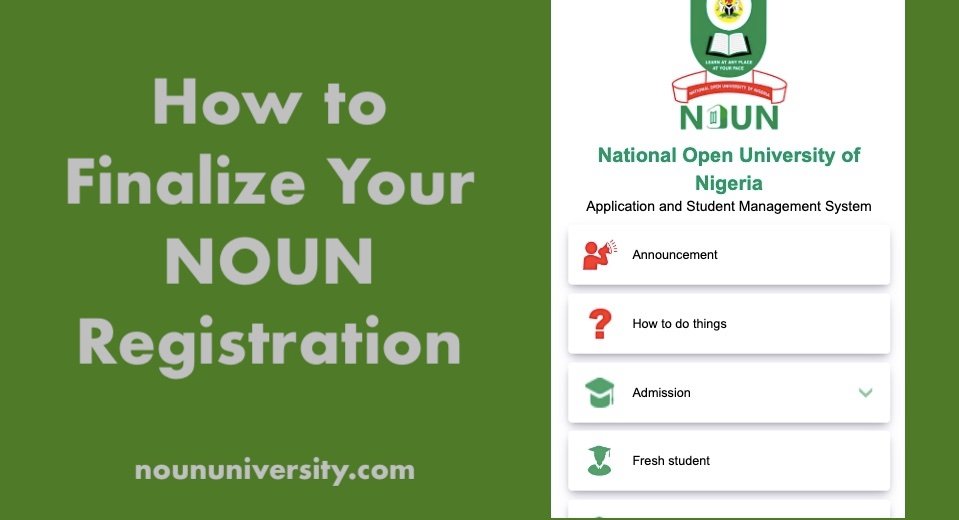
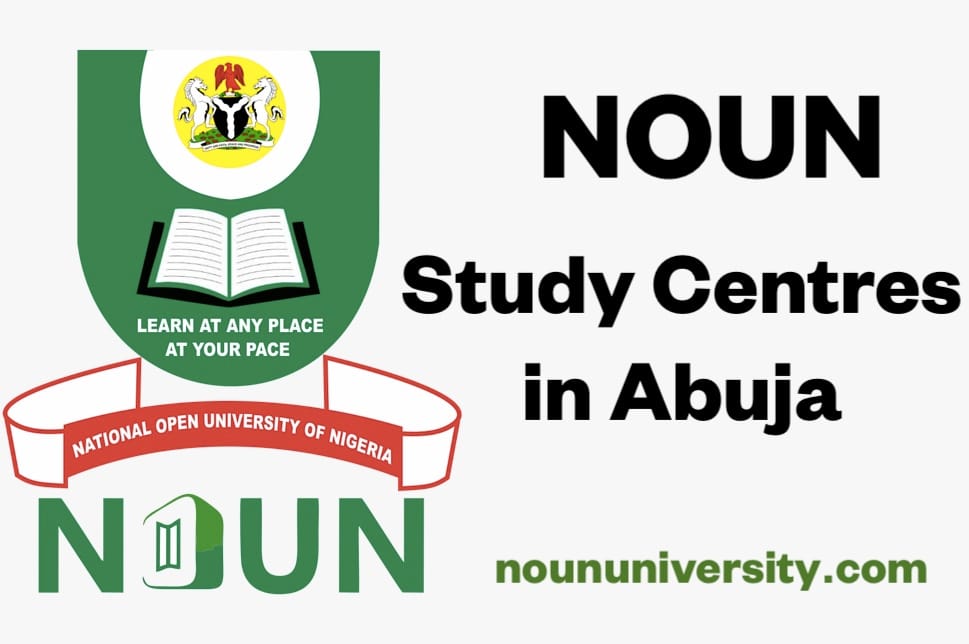
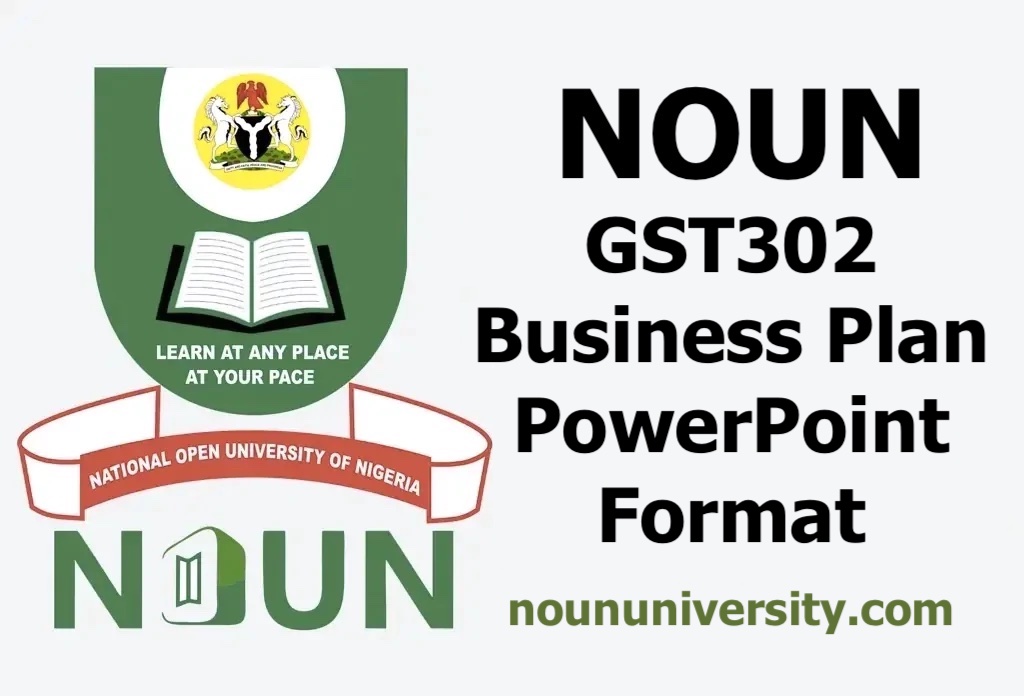

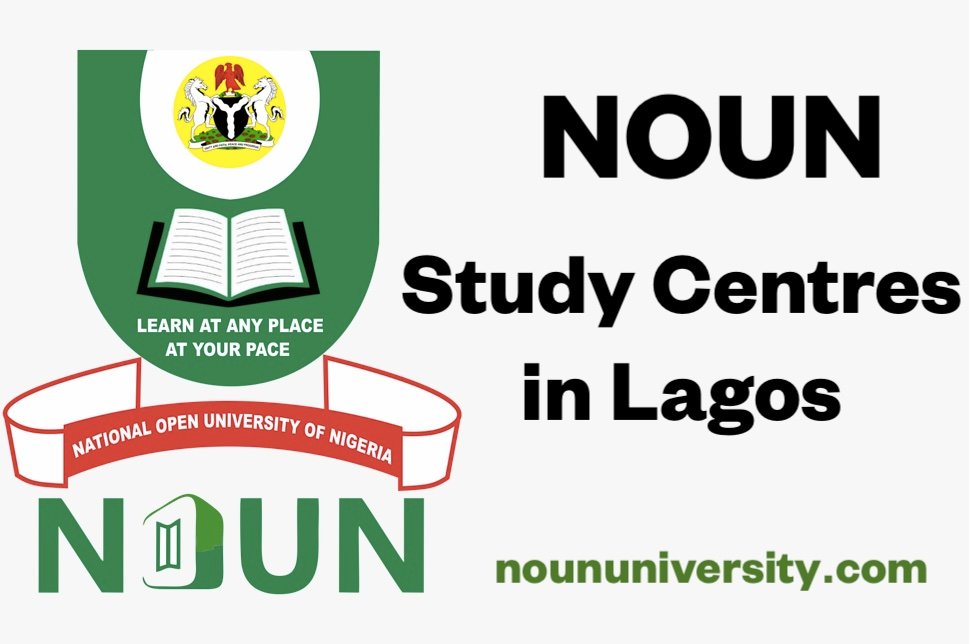
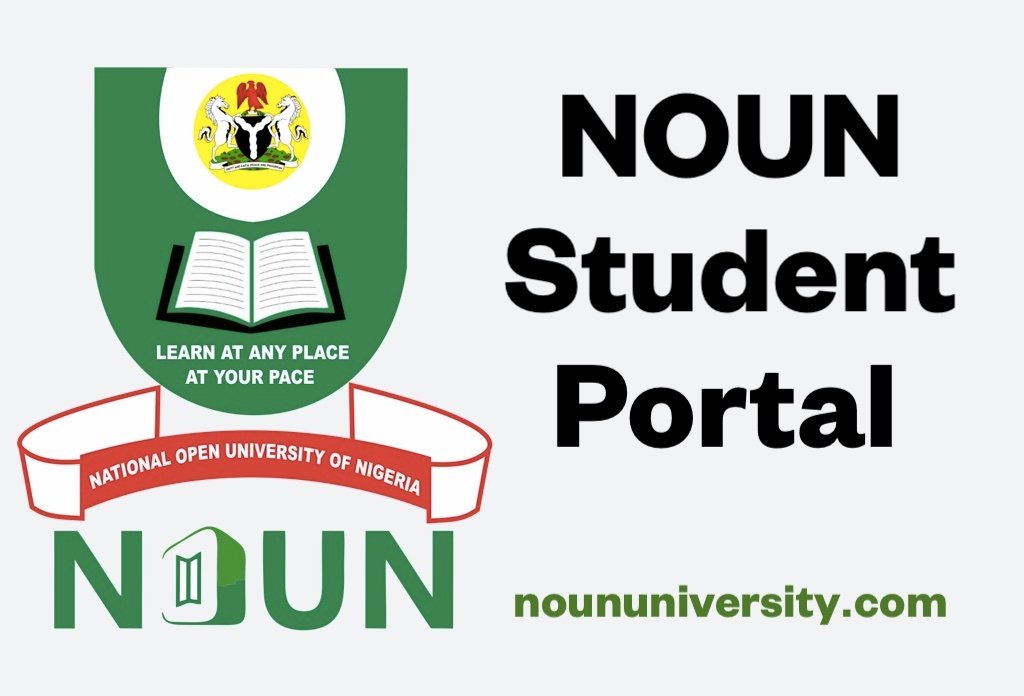


how to get admission into NOUN
how can i register for 2025
Here you go! NOUN Registration Portal Guide via nouonline.nou.edu.ng
how can i get admission
NOUN Admission Form: Registration Guide & Requirements
NOUN Admission Form: Registration Guide & Requirements